Clarification: I will not enter details of SQL setup for SharePoint 2013 in this post. But, i used SQL 2012 SP1 as database server, in a named instance, and selected all the features, since its just for testing purposes.
Recently I was trying to install SharePoint 2013 Foundation RTM on my Windows 2012 RTM lab. However, i bumped into an issue that didnt happen on the Release Preview versions of both softwares.
When installing the Prerequisites, it was stopping with an error to configure IIS role.
Strange enough, .Net Framework 4.5 was installed as per deafult on the Win 2012 setup, computer was correctly domain joined as all other features correctly setup. Analyzing the logs i also didn't find anything relevant, but this:
Then i had an idea.. If Asp.Net 4.0 is presenting problems, why not try to install via .Net 3.5? Awesome!
HOWEVER (again) there is a trick to install .Net 3.5 on Windows 2012, once it is not copied by default to the "Sources" folder, so you can't simply install it from "Add and Remove Roles and Features". I cannot tell if it is a bug or not, but its simple to workaround.
You must either use the installation media from DVD network or share. Having your Windows Team copy just the Sources\Sxs directory to a location you can access is also supported. If your Windows team does not want to give you access to the entire installation media, having just the sxs directory is a good compromise.
Alternatively if you would like to script the install you have two choices.
1. Powershell (As Admin)
Install-WindowsFeature Net-Framework-Core -source \\network\share\sxs (in my case D:\sources\sxs)
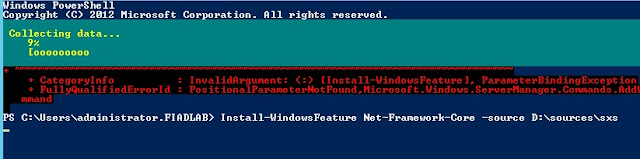
2. Old Fashion Command Line (As Admin)
DISM /Online /Enable-Feature /FeatureName:NetFx3 /All /LimitAccess /Source:d:\sources\sxs
Using Powershell you can verify the install by running Get-WindowsFeature from within PS, you will notice something similar to this;
[X] .NET Framework 3.5 Features NET-Framework-Features Installed
[X] .NET Framework 3.5 (includes .NET 2.0 and 3.0) NET-Framework-Core Installed
Once its done, simply run SharePoint Foundation 2013 Prerequisites installation again, and once its concluded, is time to start the SharePoint installation itself.
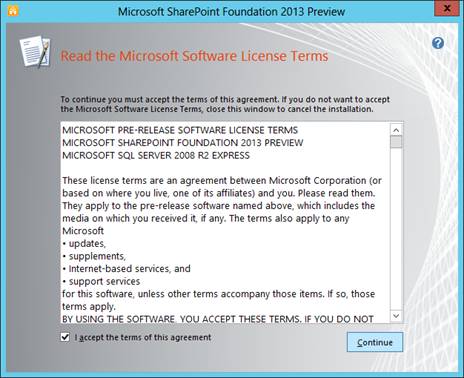
Choose the installation as COMPLETE and click the Install Now button.
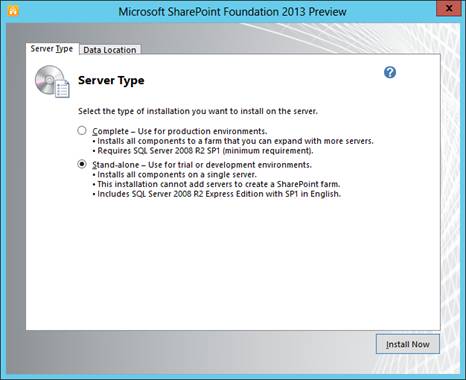
Wait for a few minutes for the installation to be completed.
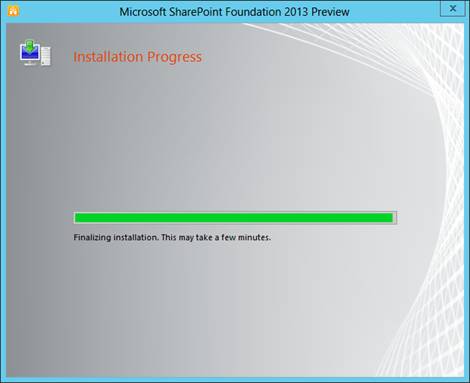
Once the installation is completed you will be launched with the Products Configuration Wizard.
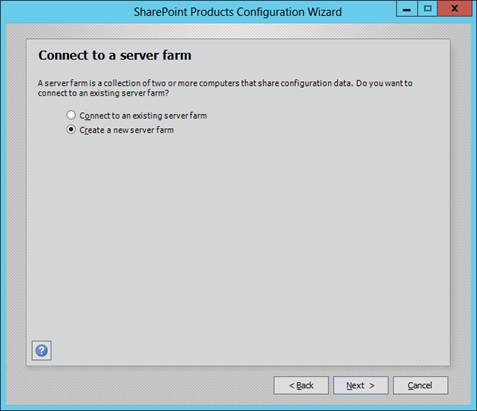
Specify your database name and credentials in the following page:
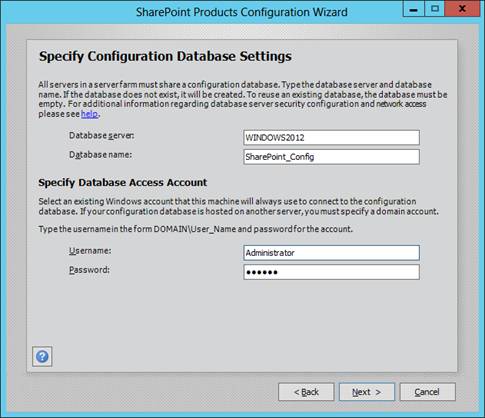
NOTE: If you are configuring in another instance on your SQL server, please on Database Server type the following: SERVER\INSTANCE
NOTE2: It is recomended that you leave the database name as default (SharePoint_Config). Some applications use this name as default, and if you change will present a lot of problems. Then i am sure you will lose a lot of hair until you realize you changed the Database Name.
Enter the Farm Security Phrase of your own:
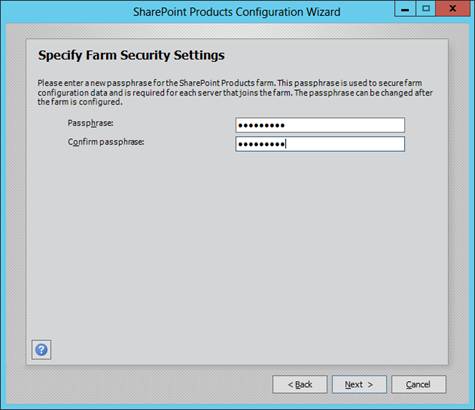
NOTE: For production environment, PLEASE TAKE A NOTE of this passphrase. I had cases where Customer forgot to write it down and lost ENTIRE ENVIRONMENTS because they did not remember the passphrase. Put in a vault or something.
Wait for the configuration activities to be completed. This should take around 10 minutes.
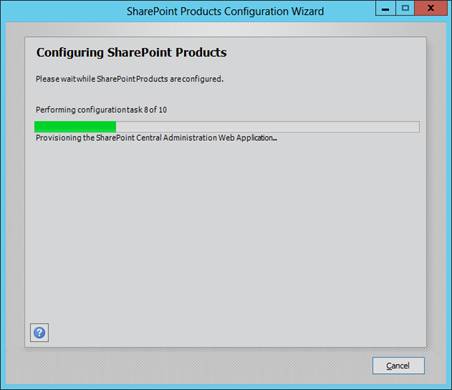
Once the Configuration is done you will get the following message. The textboxes shows your appropriate machine parameters.
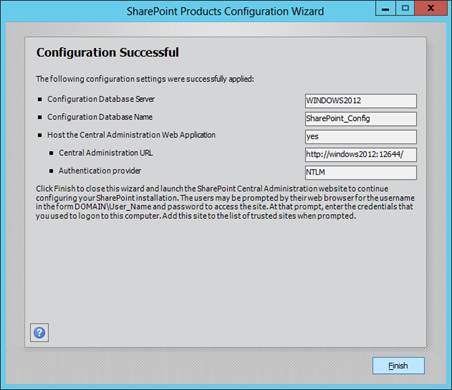
And Voilá!! It is done!
Useful Links:
SharePoint 2013 Foundation Download: http://www.microsoft.com/en-us/download/confirmation.aspx?id=35488
SharePoint for IT Pros: http://technet.microsoft.com/en-us/sharepoint/fp142366.aspx
SQL 2012 SP1 Trial Download: http://www.microsoft.com/betaexperience/pd/SQL2012EvalCTA/enus/default.aspx
I hope this post helped you to configure your SharePoint farm! Comments and sugestions are Always welcome!
Cya soon!! :D





Nenhum comentário:
Postar um comentário